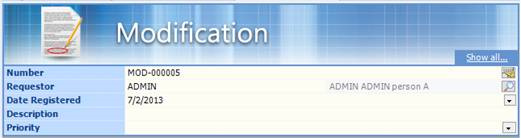To Create a Modification Using a Form
-
Select .
The Modification form opens in the Content pane.
-
Fill out the form.
All fields are required.
Setting Description Number A unique number or code that identifies the modification. The modification number is either auto-generated based on a predefined mask, or it can be manually configured if there is no predefined mask or if you need to override the auto-generated number. To manually configure the modification number, you can either enter a fixed value (for example, MOD-12345), or you can enter a mask (for example, MOD-#####) and then click the Auto Number icon to generate the next available modification number. For example, if you enter MOD-##### as the mask and the highest modification number in the community is MOD-00100, the next available modification number would be MOD-00101.
Requestor Name of the person requesting the modification. By default the logged in user details are automatically entered here, but can be changed. Date Registered Date the modification was requested. By default today’s date is entered here, but can be changed. Description Description of the modification to be made. Priority This defines the urgency of this modification. The priority list is user-definable. For more information, see Maintaining List Values . -
Click the Add icon
 in the action bar.
in the action bar.
The modification is created. You can now define additional relationships for the modification. The information entered into the Description field displays in the tab at the top of the Content pane. The Status and Implementation Status properties display when you click Show all.